Backup plan for stock photographers
After building my new computer, I spent some time reloading all the apps and thinking about how I was protecting my “assets” – the still and video files that are the core of my business as a stock photographer. I’m also a technology consultant (in my spare time) and so I have those files as well to think about. I maintain a system where things are reasonably well structured across various hard drives, the core of which is:
Storage structure on my PC
Drive C: Programs plus scratch files for Premiere and the Lightroom catalogs
Drive B: Backup folder for Lightroom, Stock Submitter, and a Microstockr Prp backup. This drive is mainly used for temporary files such as exports from Premiere before I rename them as videos to be uploaded
Drive D: My technology business files plus personal files including all the scans of documents that have been included in the Evernote application for the past five years. I don’t save and file any paper records any longer.
Drive E: Current year photographs (raw plus photoshop edits)
Drive F: Historic photos from 2008 through 2019. Raw plus photoshop
Drive G: Stock assets – photos and videos with year by year folders plus a folder for the current year. This contains the Jpegs and video files that have been uploaded to the agencies
Drive H: Original videos from camera, drone and GoPro. These are generally structured by location and are really just for backup as I will have already processed and uploaded the useful clips from these.
Drive K: USB connected portable drive that acts as the backup to everything. This one is 8TB.
Backup Application
For several years, I used a nice little program called Oops Backup from Altaro that simply checked the file status from most of these drives and copied changes automatically onto the USB drive. It worked nicely in the background and the backed up files were easily viewable with a file explorer so you didn’t need anything complicated to restore an file that had been lost. However, when I tried to find a new download of this I found that Altaro had discontinued it in favor of their cloud based offerings so I had to find something else and hence this post. I read various reviews of both free and paid backup programs. I wanted something that did incremental backups – I copied files as they changed. I wanted flexibility, wanted it to be supported, not on a monthly plan, and also I wanted to be able to see the backed up files and be able to access them as normal files in case I just needed to restore one image, say. I also wanted a bit of history to be kept – not just the latest version in case I modified a spreadsheet but then needed to restore an earlier version. After much searching, I came down to Windows Cloud Backup system from a company that used to be called Cloudberry Labs but now is just MSP 360. They have a very professional and informative site and you can tell their core business is from managing backup issues for industry professionals and the program is capable of far more than I am using. There is a free version that manages 200Gb of storage, and a paid $49 (one off payment) application that handles up to 5TB. That is the one I use. It handles backups to local storage and pretty much every cloud provider out there, although it doesn’t handle Google Drive because they explain in a comprehensive document that the capabilities of the Google drive product is not adequate for secure and reliable backup. I really only wanted the local backup and so that didn’t really give me issues.

You can create multiple backup plans that can run according to different schedules. So I have my consulting and personal documents backed up every hour. My current year photos only need backing up every day, as I will have the original SD cards for some time, so a loss during the first day is easily resolved. My stock photos and videos are uploaded to the agencies and so I chose a daily backup of those files. And I finally wanted one second line backup where I plug in a separate USB drive every week or so and copy changes to that one before I put it back in a fireproof safe. So that needs a separate backup plan that is only run manually on demand. As you can see from this screenshot, I have all that set up. I can also choose to delete files from the backup if I delete them from my main folders, with a 7 day delay so that if I make a mistake I have plenty of time to recover.
This might seem overkill, but the program, for $49, gives the impression of being very professionally supported. I had one early question about a trial run I had set up and deleted that was confusing me, and I asked a question on their forum. Within an hour, I had my answer and could solve my issue. And this was with me only having the 15 day trial version. So it appears that answers are available quickly and efficiently. I’m sure I find new things that it can do as the week go by, but it was easy enough to get started by using their simple backup plan creation tool and then add to that as I went along. The application can also send you an email if the backup fails – the pink color above is for a plan that couldn’t copy a file because it was in use at the time of the backup. You can choose to exclude that file if it was just a log file or something like that with an easy choice.
So far, this application has done everything I wanted it to do. I’m sure the backup to cloud servers might be useful in the future and you can compress and encrypt those for added security. For my local backups, that wasn’t really necessary. Incidentally, to keep under the 5TB limit, I did a static copy of my older photograph and video folders as they normally don’t change. So just one copy is all I need to retain of those. My automated backups are of the more regularly changing files. So if you are in need of a backup system – check out MSP360!

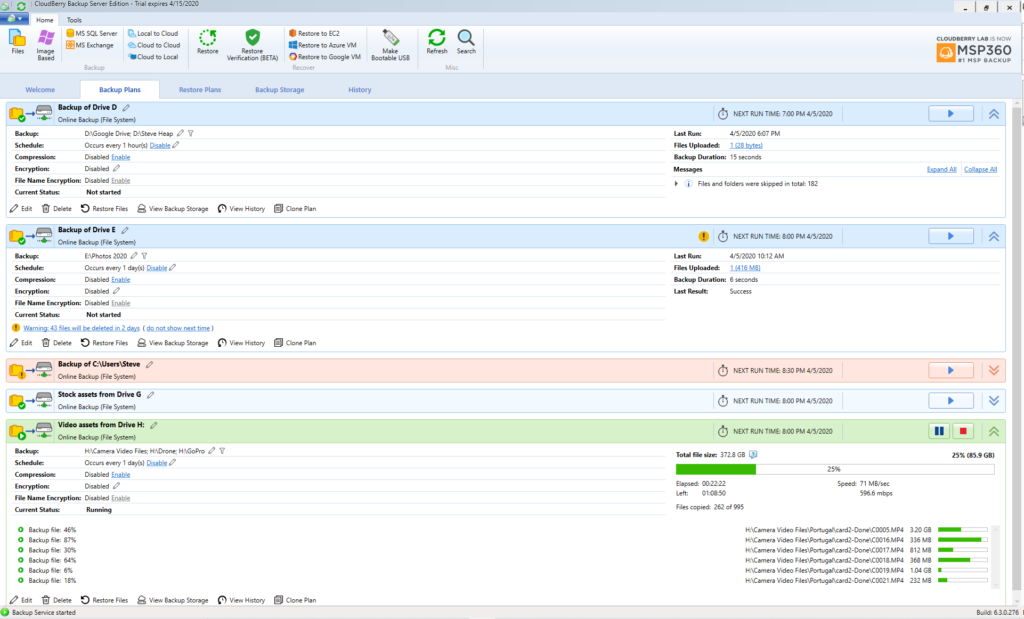






Hi, just wondering why you keep a jpg copy of the images that you upload to stock libraries. Isn’t that just doubling up?
Very good question, Chris! You would think that I could just recreate those from my original raw files in the various Lightroom folders. The reason I do this is that when I submit via Stock Submitter, I first sort the keywords into some sort of priority order (or at least put 5 – 10 important keywords at the head of the file). Stock Submitter then updates the file with these new keywords and so the Jpeg that I upload isn’t the same as one I had created from LR. I also use these files sometimes when I upload images to a new stock agency (or start re-adding images to Canva as I am doing at the moment). So keeping a backup copy of these Jpegs allows me to recreate those folders (and hence Stock Submitter is able to find them again and remember which files have been uploaded to which agencies) if I ever lose that particular drive.
ok cool I’ll have to think about this for my upload process
Great post, Steve, I think a lot of contributors neglet this top. I know I did, untill I accidentally dropped an external drive with all m mages on a concrete floor. Do you know if this backup solution cam synch cloud bacup with external drives connected to computers? Ideally I would to keep an updated copy in both places – online and ofline.
Thanks Elijah. Yes, this program is very strong in backing up to cloud systems, from Google, AWS, Microsoft, Backblaze and many others. More of a commercial offering than a personal one because they don’t think Google drive is good enough. Not sure about OneDrive or things like that. But yes, you can backup from an external drive to a cloud system.