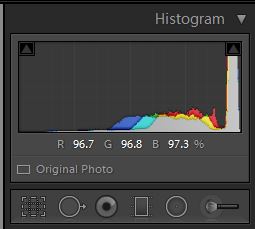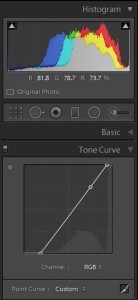Create pure white background in Lightroom for isolation
Isolating an object against a white background is usually a photoshop task. With selections, curves and the rest, you can easily get rid of flaws in what should be a pure white background. But what can you do if the image includes currency? As I have been finding, Adobe has built some complex algorithms into the latest releases of Photoshop that stop you from opening or editing a photograph that contains even parts of US dollar currency bills. I’m sure criminals can use open source programs to do their counterfeiting, but this change has made creating normal stock photos more complex.
Here is what I was trying to achieve – but just using Lightroom:
My original was taken in my new Christmas present – an Xpro 36 inch light tent from Amazon. The image out of the camera looked like this:
As you can see from the histogram, the background is actually light grey.
I could have boosted the flash gun pointing at the back of the light tent, but you often get highlighted edges of the object (my arms) if you do that. If you use the normal sliders – especially the Whites slider, you can make all the background shift to pure white, but you also significantly brighten the arms and paper in the dollar bills. Moving exposure down to compensate moves the background away from pure white. Generally, fiddling with the sliders doesn’t get you there! Instead, I worked on the Tone Curve and dragged the top edge to the left to move that peak of brightness towards pure white. I then did the same with the dark end of the histogram to get the full range of tones, and made sure the curve itself was still straight. I could have added a bit of contrast here, but the image didn’t really need it:
As you saw in the first image, I now have a completely white background with normal tones in the arms, hands and money. I could make a few last changes with the Basic sliders to finish the image.
Lightroom is definitely becoming a very comprehensive image processing tool when either you can’t get into Photoshop – or perhaps don’t have it!