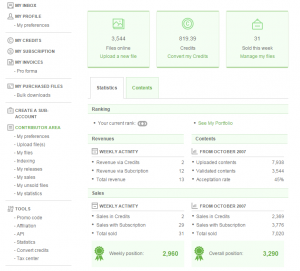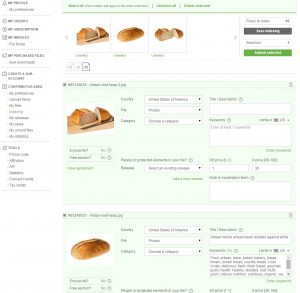Fotolia – some big improvements
As regular readers know, I have not been a big fan of Fotolia on several grounds. I didn’t like the pricing approach and the way Dollar Photo Club was launched, my rejections have been sky high – perhaps getting a 40% acceptance rate (if that), and their upload process was tiresome and annoying. Then, of course, the sales weren’t great either… Talk about a triple whammy.
Fotolia was bought by Adobe and changes are definitely occurring – there is the launch of Adobe Stock photos, directly integrated in Creative Cloud applications like Photoshop, a parking of Dollar Photo Club, and now, I noticed yesterday, an update to their contributor site. At first, I struggled, but when you find the right section, it really is pretty good. The key is to upload as normal with FTP, and then go to the “Contributor Area” in the left hand menu:
Once your files have been uploaded, click the Indexing menu item and you will see the uploaded files in pages of 10, 25 or 50:
The first task is to look at all the options here – I initially found that “Free Section?” was set to Yes – which means that any rejected file goes to their Free Files database. Set that to “No” – the system then appears to remember that choice. The other thing I noticed was that the price of an extended “X” file is always set to the lowest possible price (in my case $30). I change this to 100, but unfortunately this doesn’t save. The process I ended up with was to show 50 images, select them all (selection at the top of the page), change the X price to 100 and that changes it for all the 50 images. If they are taken in another country than the US, then I change the country at the same time, and if they happen to have similar subjects, I start to select the category so that is saved for all images. Then unselect all, and make any final modifications as you step down the page. You don’t need to select a file to edit it – only select if there are several images that need the same category.
When you have stepped through the page, adding appropriate categories (which are quite logically laid out now), select all and click “Submit Selected”. With a confirmation pop-up, that is all you do.
I found that I had 659 unsubmitted images in my own database in Fotolia – shows how much I hated it! Most were travel shots. I decided to work on them all, which admittedly took about 3-4 hours in total, but they were being reviewed almost in real time. I ended up with 593 images being accepted – an acceptance rate of 90% with 27 failing on technical grounds, 15 as similars, 14 for quality and 9 for lack of property releases. Very different to my past experiences with Fotolia.
Since this experience, I have looked through my own files for images that I never even bothered to submit to the site in the first place – I found 413 images, again mainly travel, and so I am uploading those using FTP as I type. Hopefully they will get similar reviews and I will finally be able to grow my portfolio on Fotolia and get some more sales…
* Update * I’ve finished submitting and categorizing those 413 extra images – and had 362 approved. 16 were rejected as similar (and it could be that I uploaded the same file as one that was already there in some cases), 10 for technical, 15 for quality and 10 for IP problems. Overall, an 88% success rate – much better than I have ever achieved in the past.