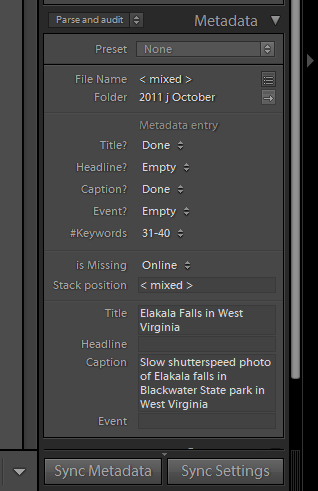How to count the number of keywords in Lightroom
Lightroom, especially in versions 3 and 4, has become an essential tool in my workflow for stock images. I can modify exposure and white balance to get the image to its best state, and add description, title and keywords ready for upload. My process for keywording a group of similar images is to get a set of the keywords that describe the basic scene and sync that to all the similar images, and then add some specific keywords that fully describe that picture. As I try to get near 50 keywords for each image, I sometimes find (usually when I have uploaded to 20 stock sites) that I have more than 50 keywords attached to my images. Some of the sites have a weird approach at this point – although a pair of words, such as Lincoln Memorial counts as one keyword when entered between commas into Lightroom and will be accepted as one keyword on the site, if you are over 50 and have to start deleting keywords, those compound phrases suddenly count as one keyword per word and you have to delete more than you expect. So, getting no more that 50 keywords is important! Unfortunately, Lightroom doesn’t have that feature.
I came across a discussion on an archived forum about this issue, where the developer of a plugin called “Search and Replace” explained that the un-registered version of his plugin had a feature that allowed a count of keywords in Lightroom and was quite happy about it being used in that way. The plugin is available from his site and the “Parse and Audit” function is what we need. Download the plugin from his site, and unzip the contents to move the “.lrplugin” into the main program folder for Lightroom on your PC. You can also install a plugin from the Plugin Manager. When you restart Lightroom, you will find the plugin under “File>Plugin Extras>Parse and Audit”.
The plugin adds some more customized fields into the LR database to hold the number of keywords and also some attributes for Title, Description etc. The way I have used it is pretty simple:
- I keyword a group of images, and as a final step, I select them all and right-click to “Save metadata to files” – this makes sure that the keywords are in any JPEGs.
- While the files are still selected, go to File>PluginExtras>Parse and Audit. Depending on the number of files, the progress bar in the top left will be shown, but normally not much will appear to have happened.
- Now for the magic – go to the Metadata section on the right hand side of the screen and in the top bar, click on the “metadata set” which will probably say “default” and choose “Parse and Audit” which is at the end of the list of the different views of metadata. This displays the new custom fields:
As you can see from the screen shot, this image has between 31-40 keywords, has a title and a description. I can easily step through my images in the Library Module, looking to make sure that each one has a title, description and the number of keywords is less than 50.
That’s all there is to it. Bear in mind that this audit check only takes place when you run the plugin on a selection of images – if you add one more keyword to a photo, this count doesn’t immediately change. That is why I do this step at the end.
The developers website does show how you can create a smart collection in Lightroom which will contain the images which have more than 50 keywords. I’ve done that, but I find that the method described above works fine for me.