Lightroom Classic Keywording error 1555
I’m writing this post in case readers of these articles come across a similar issue and so can see the steps I have taken to try to resolve it. So far unsuccessfully, I’m afraid. If you have any suggestions, please let me (and other people with this issue) know in the comments.
I’ve been running Lightroom Classic for many years on Windows 10 and now 11 and the app is up to date. I have increasingly been seeing an error code 1555 which refers to a “UNIQUE constraint failed” when synchronizing keywords and other metadata between images in the catalog. Screenshot of the error message (which is always the same) is here.
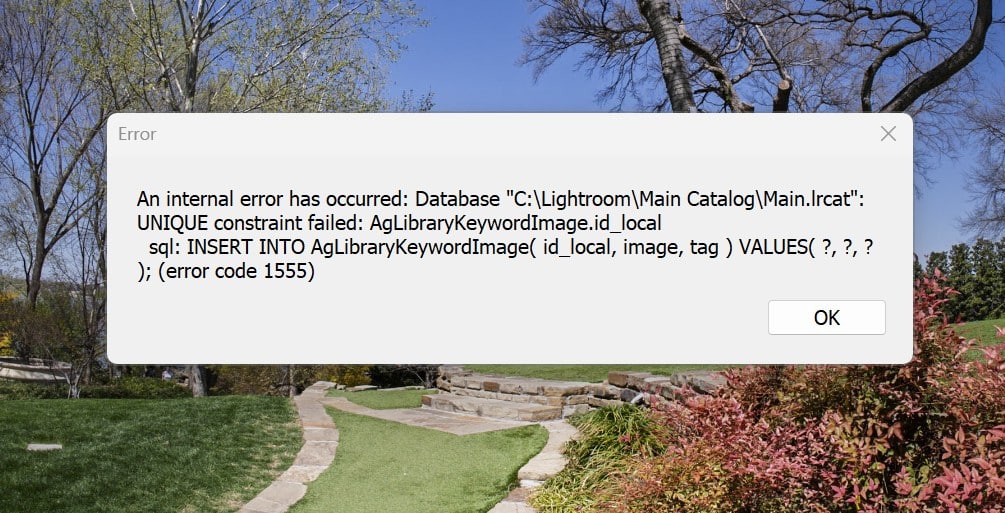
This started around the beginning of 2025 and does not occur each time I sync metadata. I would estimate that I can sync information between 5 and 10 times before the error occurs.
Update 1: A comment below reminded me that I used to have a relatively similar issue throughout 2024. I would be sync’ing metadata between images and it would all work with no issues and then suddenly it would stop working. No errors or any other indication of a problem – the metadata would not be copied. The only solution was to restart Lightroom. That all makes me think that there is an ongoing bug in LR that has been there for some time and all that happened earlier in the year was that an error message has been added when it occurs. The error message is quite generic – normally a complete error message would have the values that it was trying to write in the message itself I think. Maybe this means that Adobe are working on it and want to see when it occurs – or is that wishful thinking!
But back to the current issue with the error message. I then have to close LR to get it to work again. I have started testing the integrity of the catalog when restarting LR, which you can do by holding down the Alt key as you click on the LR icon. This lets you choose which catalog to open and also gives the option to check and repair the database. Most times it shows a corrupt catalog and starts a repair process for the catalog, which is successful, and I can start work again.
In the past 24 hours, it has failed four times to this error (and so I have 4 corrupt catalogs on my hard drive).
During earlier support calls, we have created a new catalog from scratch and imported all information for my 140,000 images into it. This took many hours, and for a time, I thought the problem had been resolved, but it came back after a few days. I am currently working with that rebuilt catalog.
I also logged out of and back into the Creative Cloud App and confirmed there were no updates pending. I have uninstalled LR Classic and all preferences, restarted my PC and then installed the App again. Once again, the metadata sync has failed, and the catalog was found to be corrupt again.
I also downloaded my entire keyword list from LR and went through it looking for anything strange. I have 23,000 keywords! You can export this as a CSV and import into Excel and there is a formula I found to identify non-alphanumeric characters in an Excel cell. There were a few unusual characters in there that got in either by copying something from the web, or mistyping. Things like jæren and kÄ«lauea. I have deleted those from LR and any images that used them. I thought that might help – but no.
I also tried the File:Optimize Catalog command. After using that, the error appeared on the second use of Sync Metadata.
Building on my relatively vague understanding of SQL databases, I think that rather than storing all the keywords themselves in a table associated with a specific image, there is one master list of keywords and a unique index against each one. The index is then stored with each image. For that to work, this table of keywords must be unique – ie no keyword should appear more than once in the table. It sounds as though something is causing a second copy of the same keyword into that table breaking the Unique constraint. Any other ideas gratefully received.
One more update – I did a lot of sync’ing of metadata this afternoon but I only selected the Title and Caption to copy to the new images. Everything worked without any issues but of course it meant that I had to copy and then paste the keywords separately. That worked OK – it is not as smooth as sync’ing all metadata, but it at least didn’t mean I had to stop to close and reload Lightroom!
I’ll probably try with Adobe support agents again later this week, but it takes quite a lot of time getting the new agent up to speed, even though there is a case number.
Update 2 – 15 April 2025: I wish I had good news, but this error is getting ridiculous on my version of LR Classic – I get the error message after using Sync a couple of times normally and then I have to restart the App. Just now, I got the error on the very first time I tried to sync metadata between files. Crazy!
Update 3 – 28 April 2025: I updated LR Classic to the latest release in the hope that this bug had been fixed and for a while I thought it might have been, but after about 8 “sync’s” of metadata the error appeared and the catalog had to be repaired again. This is making one of the major use cases for Lightroom pretty useless at the moment.
I decided to try for a screenshot video this morning. What is happening is that I have one photo of a boat and I have a previous image of a similar boat that already has keywords, title and description. So you see the destination file first and then I have selected (in a second window) the one with keywords. You will see those on the right of the screen. I then ctrl click the empty image. So I have the main image with keywords selected and now the destination file selected. I then click Sync. You see the sync dialog box and I scroll to the end to show that title, description and keywords are selected for copying. As luck would have it, this first attempt to sync the metadata results in the error message immediately appearing.
I closed LR at this point and opened it while holding Alt, so I could choose to test the integrity of the catalog. The catalog shows that it is corrupt and I have to repair it. It repairs OK and opens again.
The link to the video is here: https://drive.google.com/file/d/1t98-4h2Ry90nLGDXLmvjievp9caEc3Jq/view?usp=sharing
Update 4 – 30 April 2025: I’ve been thinking about this more. I can sync the metadata for Title and Description any number of times with no errors. I can select, copy and paste keywords between images with no issues. And the sync’ing function is basically just a clever copy and paste routine that is able to handle multiple fields and paste them into multiple files at the same time. Makes you wonder why it then creates this unique constraint error! I have decided to live with it – I can’t face another long support session that doesn’t resolve the issue.
My process is basically to keyword and describe the first image in a series. I use the AI keywording apps to get the initial set of keywords and then add a few of my own. I then Sync the metadata but just choose the Title and Description fields here. I can sync these across multiple similar images. I then Ctrl-A and Ctrl-C in the keyword field and move to the first similar image and Ctrl-V to paste, then the next, then the next. A bit slower, but not as slow as having to restart LR and repair the database!
If anyone hears of a fix to this, please let me know!







I frequently see issue with syncing metadata. Resolved by re-starting LrC. Its an old unresolved annoying bug. From before 2025.
error message is new.
I never had issue with corrupt catalog (I do catalog check frequently).
See my report:
https://community.adobe.com/t5/lightroom-classic-discussions/problem-in-lrc-metadata-sysc/m-p/14205526#M343044
It is annoying, seems to be ignored by adobe.
Yes, I see – I do recall those sync issues that occurred without an error message – it just stopped working and a restart was necessary to get it going again. What does worry me about this one is the increasing number of times that the integrity check finds a problem. Although I must admit that I didn’t use to do it in the past, so who knows whether it would have failed before. I’m guessing going to support again is not going to be very helpful!
Steve
Thanks for bringing this up and sharing your progress with debugging. I have encountered the same problem although not as often as you. It usually gets resolved by quitting LrC and restarting it. My catalogues are usually month by month, give or take, so the amount of keywords is minimal. I keep on thinking it has to do with disk space, so I also recently deleted all my mail stored on my computer and google and religiously delete it every day which has helped with general performance on my Macbook Pro. Another problem, I’ve encountered with LrC is when I try to batch denoise. Sometimes it works. Other times the button is dead in the water and works again when I reboot. I’ll check back to see what progress you’ve made. Enjoy the newsletter!
I’ve not used bulk denoise although I notice that LR starts working more slowly after multiple uses of the AI driven tools. Perhaps it is not very good at freeing up memory used by these sorts of activities. As Ran Dembo mentioned below, he reminded me that I used to get issues where the syncing would just stop working and he suggested that all that had happened was that Adobe had added an error message. The same problem, but we get positively told about it rather than finding out that it doesn’t work. I’ll update my post to make that clearer.
Steve