Replacement for StockUploader FTP program
Update: See the final paragraph as I discovered a flaw in this approach! As readers of my book know, I have been recommending StockUploader for some time as an easy way to upload your files to many different stock agencies in parallel. Unfortunately the developer stopped supporting the software due to other priorities but he continued to provide a working copy for anyone who had bought my eBook. However, even that arrangement has come to an end and so I have been searching for alternative approaches. One that seems to fit the bill (although not as user friendly as StockUploader) is a clever FTP software I found called Fling from NCH Software (this is an affiliate link)
If you are lucky enough to still have StockUploader, continue to use that, but if you don’t, this is an alternative. The other one that is very feasible is to use FileZilla (Free) and open up multiple windows, one for each FTP site and select your images in each of the windows. That is probably a good solution if you have a few sites to upload to.
But back to Fling. There is a free version to play around with, but for full time use with more than 3 agencies, you need to buy a licensed copy. At the time of writing this is $49.99, which is quite a lot, but if you upload a lot of files to many agencies, it should pay for itself in time savings.
Once you install the software, you need to configure it for your various stock agencies. It uses the FTP account and so you need to find their FTP address and your user name and password. Generally this is the same as the one you use to log into the main agency website, but for some sites (Fotolia/Adobe stock is one) there is a unique user name and password for the FTP server.
The underlying process is that you create a folder on your hard drive that will hold the images that you want to upload to the agencies. I created one in my Stock Folder called Upload. There are various automation methods built into this program, including ones that look at this folder and upload to a time schedule, one that scans continually and uploads when new files are added and so on. However, being a simple person, I chose the manual option where I add my files to the folder and then right click on them to select Fling>Upload.
Creating a new agency FTP site is easy. On the main screen:
you can click New and get the page to enter your FTP details:
I leave the Port blank, and have chosen Explicit SSL. You can test the FTP settings on this page and could go back to no security if you have issues. Enter your local upload folder and then move to the second tab – Scan and Update Mode. Here you can choose the Manual approach or try out some of the other options to automate things further.
This screen shot is from Fling Options.
Click OK when you are finished and by adding each site in turn, you will gradually fill out the main screen with your various agencies.
This next screen is the Options page – I don’t think I changed anything here, but just show it in case you need it!
My process to use the program in my workflow is as follows:
- I keyword the files in Lightroom and export into a folder for the Month of upload – so I have a folder called October 2016 that will hold all the files I upload this month.
- I copy the latest files that have not yet been uploaded into my Upload folder – in Windows you hold down the CTRL key when you drag the files otherwise you just move them.
- I select the files in a File Explorer program and right click. If Fling is running (you can make it run in background by running automatically on system startup) you will see Fling>Upload
- The uploads will start and you will see messages in the Fling screen as to progress and any issues you may encounter.
- I then delete those files from the Upload folder and that leaves me ready for the next batch.
As I say, I am sure you could automate this further, but I prefer to keep things manual for now. If I do more work on this, I will update the post!
Hope this works for you! Here is the link again to NCH Software if you want to try it out.
Update: After seeing a case of the same file being uploaded more than once to Shutterstock I spent some time with the support team at NCH. It turns out that their software is confirming that the file is properly uploaded to the distant site and if that distant site, Shutterstock for instance, is removing the file because they are processing it, then Fling will try to recover from that by uploading again. So it would work as described above, but only if the distant FTP site doesn’t process the images. End result, I wasted my money and your time! I’ve left this here in case someone has a different use for Fling.
So, for now, I think the approach of using FileZilla and opening the different sites in different windows is about the best solution I have.


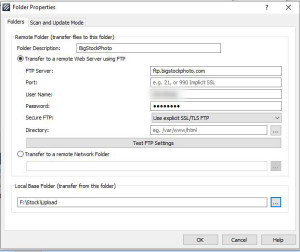
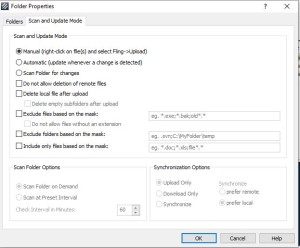
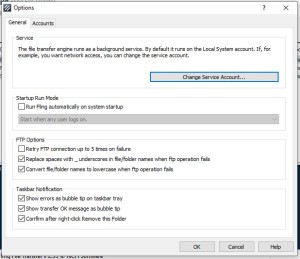






A big part of Stock Uploader is the agency categories. Does this do this at all. I really want to avoid manually going into each site to edit and submit
Chris
In no way do I want to suggest that this is a better alternative to StockUploader. It isn’t! But if you are new to the game and looking for some alternative because StockUploader is no longer available, then this seems to be an alternative. I don’t use it, but I tried it out and worked through how it could work to help my newer readers. Pity that StockUploader was dropped – it would have been worth paying for!
Steve
I just use FileZilla… not sure what extra this program brings to the table. I guess it integrates with Windows Explorer so you can right-click to upload but it’s not a lot of extra effort to launch FileZilla and drag them into the queue.
Still nice to know about options!
Steve
I agree that FileZilla is a good free alternative, but with 10 or 15 sites, it can get a bit confusing to open up all the different channels. I think there are ways to do a script to run FileZilla automatically, but it was beyond me to set that up.
Steve