Submitting to iStock – qHero
In my book, I talk at length about using DeepMeta as a way to ease the pains of submission to iStockphoto. iStock has two annoying steps in submission – one is to select a category (which isn’t that hard, although there are a lot of them), but the key annoyance is the matching of your keywords to their controlled vocabulary. They have a unique system of doing their image searches on a standardized set of keywords and so you need to make sure your own keywords fit nicely into that. It makes some sense, although it is annoying in practice. I understand that any keyword that doesn’t map to one of their controlled words has a pretty low chance of being found in a search so it is important to get it right. DeepMeta lets you see all your keywords in an offline screen and you can match them to the iStock ones before submission. It is OK, but a bit slow.
I came across a new online approach that uses that computing industry buzzword- Artificial Intelligence – to try to correctly assign the categories and most of the keywords before you even have to start looking at the list. It is qHero, a venture from the highly successful stock photographer Yuri Arcurs. It has been very professionally put together, is free to use (and the CEO tells me that they are not planning to change that for the current services) and definitely works. The basic approach is to create an account on the qHero.com website, and link it to your iStock account. The contract you agree to when signing up appears reasonable as it does not give them any rights to the images themselves.
On the site, you can create a “virtual collection” in your account for your first upload. By clicking on “New Collection” at the top of the screen you can rename it to something appropriate. It is best to try to group similar images together into a collection as that will save you some time as you edit them (as you will see), but if you just have a few images, it isn’t necessary to split them up. You then upload your images into that collection and the thumbnails appear on the page.
Then you pick your most generic image among the collection and click on Title Description and Keywords on the left. The system will show a set of keywords that it is suggesting might be appropriate to that image and you can select the ones to add to the image. Move down to Releases and either upload or mark as done. Categories are automatically completed so no need to check that in my experience. Now down to iStock Terms and this is where you scan down the list to see what it has already validated, and add a check mark against the correct words where it is not really sure of the correct term for one of your keywords. The problem words are highlighted in red. Once that is complete, you can click “copy” under the image and then select the other images that these words apply to and paste the terms into those other images. Finally, you can add specific words to each image to identify any differences between them. If you copy terms when you have that section highlighted, the title and description of each image remains as it was.
You are now on the final stretch – select all your completed files, and move down to iStock Submission and submit to the agency. That is all there is to it. Next time you come back to qHero you will see the current status of the collections and files as seen on the right in my image above.
There don’t seem to be any downsides to this and so I now use qHero for all my new iStock submissions.
Update – there is a link called “Nominate” under each image, which seems to nominate that image for the Signature Plus collection on iStock. Thanks to the comments below I have researched this in more detail and the ability to nominate an image for the Signature Plus collection is only available to exclusive contributors to the site. So if you are non-exclusive, then you can ignore this. I believe the developers of qHero will be making this clear in a future release.

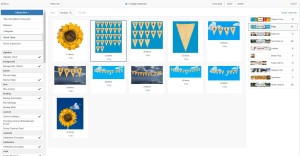






I have been using it for a few months now. It really helps with the first step, uploading, very much, since we can upload all pictures together into one collection and then submit them. It also helps with categories for the most part but it is worth checking them. Not sure for instance how a picture of a sunflower ended up in the transportation category. And as it stands right now, once istock has accepted a file, as I understand it you can no longer change categories or add/delete keywords. You cannot even delete the file anymore.
I used to see istock as a safety cushion and a pure annoyance and would procrastinate submitting pictures to them as much as I possibly could. However, in the last two months, istock has earned me, particularly through their partners program, twice as much as shutter stock. I do not know if they advertise more aggressively, or if their key wording system actually does work better for some things. So I no longer see it as an annoyance and every morning I wake up earlier than usual and use Qhero to submit a couple of pictures that I uploaded during the weekend.
I think the nominate option is to nominate a file for their premium collection. I don’t think, however, though I can be wrong, that you can do it unless you are an exclusive. Have to check on that. Below the nominate bottom there is the editorial. I have resigned to summit some editorials to stock since Alamy does not yield many sales. But it is a pain to keep track of files since ED/RF files cannot be submitted concomitantly as RM on Alamy.
The keywords thing, when it comes to scientific names of animals/plants and the names of places they haven’t added a keyword for is a bummer. I leave those keywords there on the off chance that they will be added some day.
Thanks Alessandra for this background!