Get more backlinks to your website using Podcasts
Many of us have a portfolio site – perhaps selling prints, direct licensing of stock images, or just where we blog or write articles of interest to our friends and followers. Of course, much happens on Facebook and the like, but with their strong focus on earnings, they are reducing the reach of any posts which are not being promoted via their paid advertizing plans. So, we need to try to build an audience around what we do control – our own sites.
But how do you rise higher in the search results? One way is via backlinks from trusted sites and I came across one approach being discussed on the Fine Art America forum – using podcasts of our articles to potentially get a new audience and get some links directly from places like Anchor and Spotify to our own posts. The discussion mentioned an integration between WordPress and Anchor to do this automatically, but when I researched it, it became clear that it was between WordPress.com sites and Anchor. Anyone with a self-hosted website need not apply! So that got me into investigation mode – how could I do this for my own sites? Well, there is an answer – read on!
I was using a new article on my own portfolio site about my best images of a local landmark called Coopers Rock State Forest. I’m trying to do this sort of interesting articles more regularly and plan to then collect emails by giving away something of value to readers and from there, build a direct audience that I can talk to. None of that is possible if you simply rely on Fine Art America and directly publicize images there as you never know the customer.
To create a podcast, you can obviously read and record the article yourself. That has the advantage that it is in your own voice, but it is quite a bit of work to get that clean recording. Instead, I was looking at text to speech applications with a good sounding (English) voice. I tried various sites that offered this, but many had restrictions on the voices, or on the number of characters they transcribe, but I found a really good site at Text to Speech (TTS Tool.com). This is an extremely simple site – no registration, no limits and you can choose between using voices and solutions from both Amazon and Microsoft, who are doing a lot of work in this area for their corporate clients. Amazon provides 16 languages, Microsoft, maybe 30 or so.
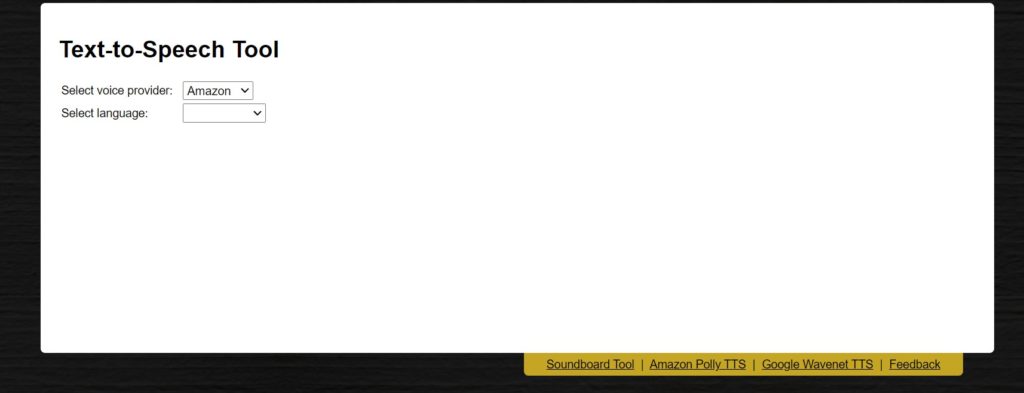
But first, how do we get the text?
I simply selected All and copied my entire blog article. Of course, this also copies the references to the images as well. But if you paste this into a simple text editor like Notepad, all that remains is the text with no formatting or other HTML pieces. I did find that it included the captions of my images. You might want to leave those in place, edit them a little to make it sound like you are describing the image, or just delete them. Once that is done, select and copy all the remaining text. Back at the TTS Tool, you select your provider, then the language and this next screen opens and you can select your voice and paste in the text. As you can see, this article has 3333 characters:
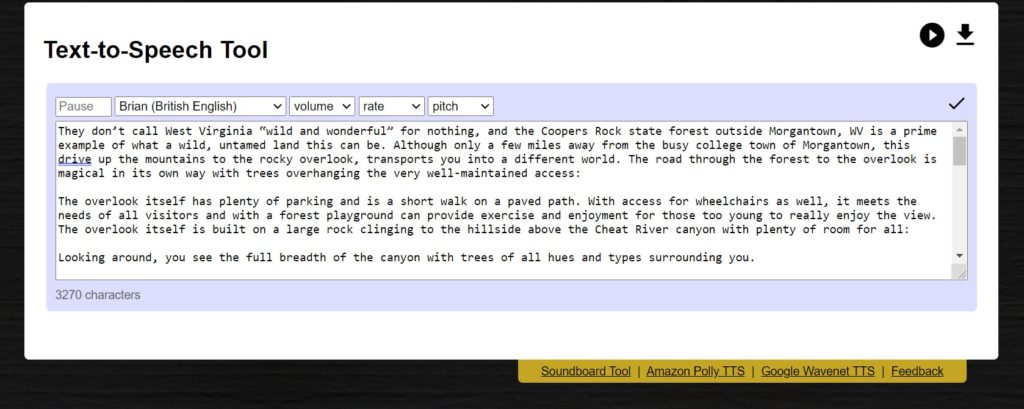
Then you can click on play and listen to your chosen voice, try a different voice, alter the pitch and speed etc. and when you are happy, click the download button on the right. You get an mp3 file of the audio created by your speaker, and it is pretty good!
Now to getting that online. Sign up for a free account on Anchor (which is owned by Spotify, I think). After confirming your email, you will be able to create a new episode by selecting the Quick Upload to create the episode from an existing file. Once you select your mp3, you can create the story around it:
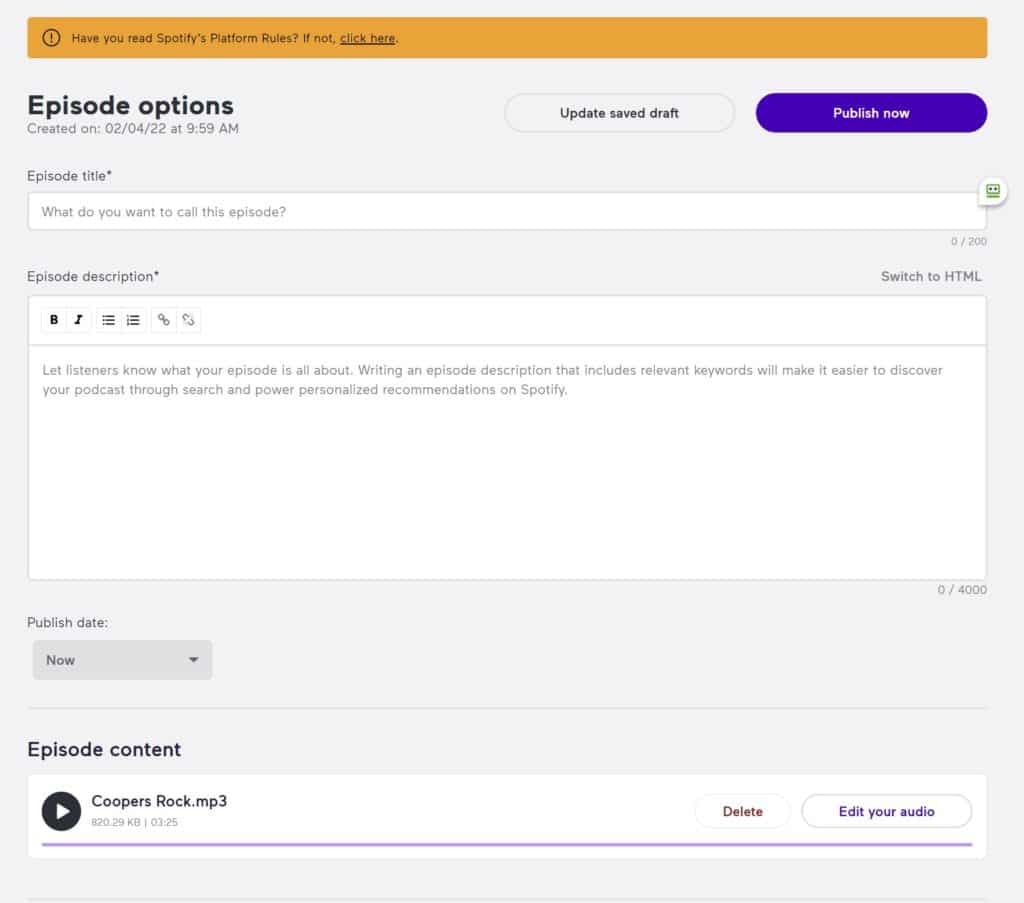
In the description you can put html links to your article and your website and also choose if you want those to be “follow” or “Nofollow”. The former is the right choice as you want the search engines to follow and track the link back to your site and to your article. You could also put links to your images I guess in here as well. I’m still investigating that, and also the monetization section you will see when you create the episode. Add an image to be used as the cover art for your episode and you are ready to create and publish it. It is automatically added to your Anchor account and published on Spotify:
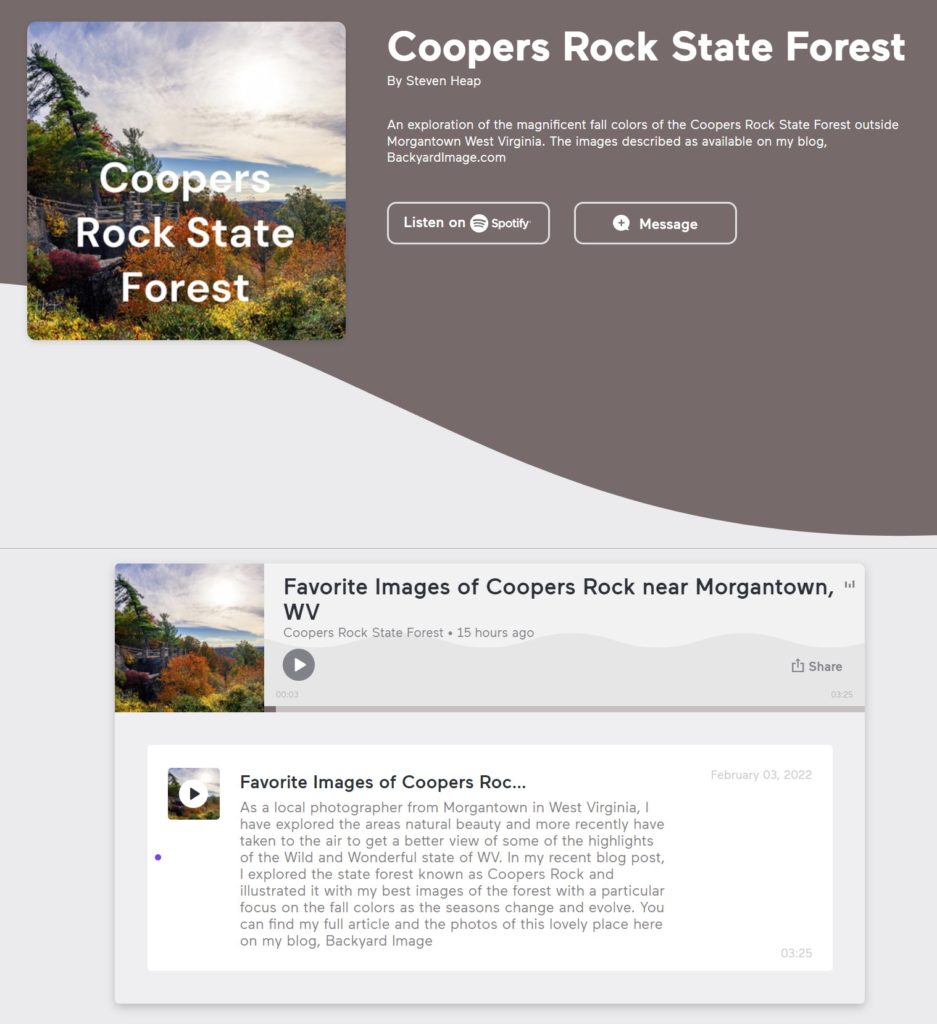
You can create new episodes in less time that it has taken to read this and also add links in your article for people who might prefer to have the article read to them while they look at the images. I found the reader to be pretty realistic, even speaking the words “West Virginia” when I had written “WV”, which is how you would do it naturally. Clever stuff! Hope this helps you add some new features to your sites.







Thanks for a great tip. Text to speach site might come very handy.
I have been searching and searching how to do this and was about to give up! Thank you for this brilliant post.
Thanks! Glad I can be of service!
Thank you so much for sharing these valuable informations. I was planning on creating a podcast and I didn’t actually know how to repurpose the content into an audio file, but you have enlightened me.
Thanks – good luck with the process!