StockSubmitter – an elegant replacement for StockUploader
As many readers know I have been using StockUploader for 3 or 4 years and it has always served me well. However, it has not been publicly available for at least 12 months and will be totally unavailable at the end of the year. So what should new stock photographers do? The answer has also become more complex for me because of the need to identify and prioritize the first seven keywords to fit in with Adobe Stock’s process and while there is a workaround if you have a copy of StockUploader, it isn’t great. And, of course, we still have the issue of iStock and having to go to another site (qHero) to sort the controlled vocabulary issues of that site. Is there a one size fits all solution?
I think I have found it in StockSubmitter.
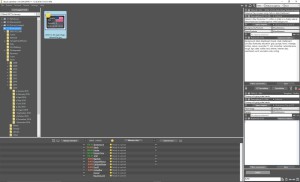
StockSubmitter, a free program to automate the upload of images (using FTP) to as many sites as you care to configure. I must qualify Free, though. Maintaining a program like this is a continual battle as the agencies update their sites and their ways of doing things, and the developer must keep up to date with those changes. As a result, there is a free version for stock photographers with limited requirements of 33 submissions (per agency) per month, but above that you need to pay a monthly subscription. However, I think that is a pretty reasonable sum – currently 3.3 Euros per month for 100 images automatically submitted to the agency each month. The program automatically looks for updates each time you start and that update process is itself automated. In fact, the most complex part of this program is setting up the FTP addresses of each agency, together with your user name and password. This information stays locally on your PC and you don’t need to know much about FTP – just make sure you get the right login details entered as these are sometimes different from your normal website login information.
The program has two main functions (at least that I use so far). Firstly I use it to sort my keywords into a priority order and then I use it to actually upload the files to the various agencies and submit them. Let’s look at these two functions in turn.
Keywording
When you select an image, you see the current keywords in the box on the right. As they come out of Lightroom, they are in alphabetic order. The small button called Advanced Editor brings up a small window where you can simply drag and drop the keywords into the order you want. Remember for Adobe Stock, you just need to get the first seven in order. The rest don’t matter. So I drag the main ideas for this image into the first slots as shown:
Before you leave this window, if you submit to iStockPhoto, you will know that they have a “controlled vocabulary” where they want you to confirm which of several different meanings certain words have. Click the iStock Terms button in the top right and you will see the words that they are questioning:
Here I need to select the meaning of honor, military and November 11 and save the results. These meanings are stored elsewhere in the file – you won’t see them in the keyword list, but they are hidden ready to be used when the file gets to iStock. The program also remembers your answers to these questions and will choose the same iStock term the next time it comes up.
If I had multiple files that had the same basic keywords, I can then copy the keywords to the buffer using one of the down arrows on the right, then select the new file and use an up arrow in the buffer area to copy those sorted keywords to the new file. It is as easy as that. One last word on keywords – if you don’t like the idea of keywording in Lightroom and then sorting in StockSubmitter, you can do all the keywording and descriptions directly in this program and simply save them into the files to be uploaded. Check out the QuickMeta button on the right – it brings up similar images that you can use to select keywords from in just one step.
The other area to check are the categories:
These are automatically created from the information in the file and generally are right, but you can select better ones if you want. These are used to automatically populate category fields on the agencies that use them. As you can also see, the keywords are now sorted into my priority order for this file.
Uploading using StockSubmitter
Upload is pretty easy from this point – just select the files you want to upload and click the sites that you want to upload to:
The check boxes on the left are the upload ones, and clicking Upload Selected sends the image(s) to those agencies. The check boxes on the right will then cause the program to wait a while and then complete the submission process on the site using the categories you chose. It continues to check every 15 minutes to see if there are any more unfinished files to submit, because files can sometimes take some time to go from FTP to ready to submit. When you think about alternative manual upload processes, it is certainly true that sending the files via FTP is a bit of a pain, but then visiting each site in turn to go through their unique process of submitting images by adding categories and finally submitting each one (especially with Dreamstime) is even more painful. StockSubmitter solves both those issues!
All in all, this is a great little program and has now become my go-to program for both keyword sorting and upload submission! And, of course, it has also solved my issue with iStockphoto so that all my images automatically go there instead of being stuck in limbo until I get round to thinking about working on and submitting them. I suggest you try it out.
Update: I’ve written about Stock Submitter and Adobe/Alamy in this blog post. And about Stock Submitter and Video here.

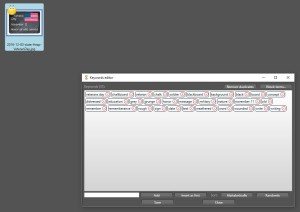
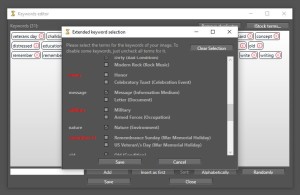
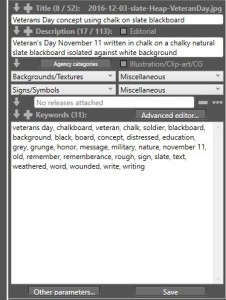
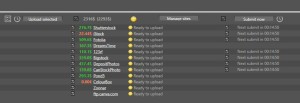






Dear Steve
Happy New Year! I was wondering how did you add iStock into the list of agencies? I have downloaded the StockSubmitter and iStock is not on the list somehow…
Thank you in advance.
Kind regards,
Anna
Hi Anna
Happy New Year as well! I find iStock as the second in the list of agencies in my version of the software. I didn’t do anything special to add it.
Steve
It seems the list of agencies for the Mac version of StockSubmitter is limited with 12 and does not include iStock. What a pity! Let’s hope they launch it for Mac soon.. Anyway, will be useful for other agencies such as SS, Fotolia, Dreamstime etc.
Kind regards,
Anna
Hi Steve
I’m wondering whether you’ve had issues with Stocksubmitter telling you that certain agencies are ignored, and Stocksubmitter refusing to let you change that status. I’ve had this problem with Shutterstock and Dreamstime since I first used Stocksubmitter a couple of months ago. I was using it to do the iStock upload without problem until a couple of weeks ago, and now iStock is also stuck on “this agency is being ignored”.
For the agencies that are working fine, such as 123rf, Fotolia and Canstockphoto, I can manually select “this agency is being ignored” and then change it back again to “ready to upload”. So I know how those little coloured circles are supposed to work. But for those 3 agencies they just don’t work.
Is this a problem that you are familiar with?
Hi Nils
No – I haven’t come across that. I know you can right click an image and set various actions like forcing an upload to an agency and so on, and I have occasionally used that, but I havent had one saying the agency is being ignored (apart from those that don’t take editorial shots). Is there anything in the agency settings that might have got changed? You could always try the live support chat (I don’t think it is really live but I think he does answer it!) Let me know if you find anything out.
Steve
Thanks Steve. I will try their online support to see whether I can resolve this issue.
Hi Steve,
One of your comments intrigued me as it hits on a problem i’m having. You said “just make sure you get the right login details entered as these are sometimes different from your normal website login information”. I’m having an impossible adding the login details for any of the sites other than Shutterstock. Even when i know the others to be correct because i have logged into their web browsers. Do you have any insight on this? Do i actually have to register an account with each of the agencies i want to submit to? (I assume yes)
Hi Brett
I’m not 100% sure of the question, but let me expand. To submit via Stock Submitter, you first have to have an approved account at the agency in question – eg Adobe Stock. Normally you login via that user ID and password when you submit images to them, and normally Stock Submitter uses that. Some agencies ( I think 123RF may be one) has a different FTP user name and password that you can find on their site – they may give you the option of uploading images either via a web-based uploader or an FTP account and if the credentials for FTP are different, they will let you know what they are. That is what I was trying to say. I’ve not had issues in adding my login details to Stock Submitter.
Steve
You can only upload a max of 100 images a month?? I upload that many in a week. Not a good solution for me.
That’s the free package. You can pay a subscription for any number of uploads. Or increase that in the month if you have a lot to upload.